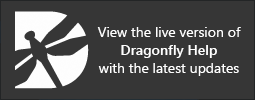Shape Properties and Settings
Each shape that is created or imported appears on a separate line in the top section of the Data Properties and Settings panel. You can control the visibility of a shape within a view with the icons available in the top section of the panel, as well as access settings in the lower section to apply effects to selected visuals. A pop-up menu is available that lets you export shapes in the .ORSObject file format, execute a macro, create and extract a structured grid, as well as modify a region of interest (see Shapes Pop-Up Menu).
Shape properties and settings
A. Shape list B. Basic properties panel C. Tools panel D. Shape properties E. Size panel
All shapes that can be added to scene views are listed in the top section of the Data Properties and Settings panel.
- Click the Shapes
 icon at the top of the panel to see the available shapes (see Filters for information about filtering the listed items).
icon at the top of the panel to see the available shapes (see Filters for information about filtering the listed items). - Click the Eye icon on the left side of the listed item to show or hide the shape in the current scene. Click the 3D icon on the right side of the listed item to show or hide the shape in the 3D view of the current scene. See Visibility and Color/LUT Controls for more information about changing visibility.
- Click the color box to change the color of the lines that define a shape.
- Select a shape to see its basic properties and size and to access settings to modify its appearance.
- Right-click a shape to access its pop-up menu (see Shapes Pop-Up Menu).
The information available for the selected shape includes its size, area, and volume. These measurements are calculated as pixels*spacing.
| Item | Description |
|---|---|
| Boxes | Size direction 0, 1, 2… Is the length of each side of the box.
Surface… Is the surface area of the box. Volume… Is the volume of the box. |
| Capsules and Cylinders | Height… Is the height of the capsule or cylinder.
Radius… Is the radius of the capsule or cylinder. Surface… Is the surface area of the capsule or cylinder. Volume… Is the volume of the capsule or cylinder. |
| Spheres | Radius… Is the radius of the sphere.
Surface… Is the surface area of the sphere. Volume… Is the volume of the sphere. |
You can use the Histogram ![]() tool that is available in the Tools box to visualize and analyze the distribution of intensity values of image data that intersects with the selected shape (see Plotting Histograms from Shapes).
tool that is available in the Tools box to visualize and analyze the distribution of intensity values of image data that intersects with the selected shape (see Plotting Histograms from Shapes).
The properties available for modifying the appearance of shapes are contained in the Shape properties panel, shown below.
Shape properties panel


| Item | Description |
|---|---|
| Density |
Lets you control the spacing within the grid that defines capsules, cylinders, and spheres. Applicable to 3D views only.
|
| Thickness | Lets you control the thickness of the shape outline in 2D and 3D views and the thickness of the grid that defines capsules, cylinders, and spheres in 3D views.
|
| Visual effects |
The Visual effects box contains a list of all the available visuals — image data, regions of interest, multi-ROIs, and meshes — to which selected 3D effects can be applied (see Applying Visual Effects to Clips and Shapes).
Edge contrast effect applied outside a box The Effects properties box displays the properties of the selected effect and includes controls, such as sliders, menus, and color swatches, that you can use to change its properties. You should note that it is possible to apply shape effects to multiple objects and to corresponding data that is either inside or outside of the shape. Note The visual effects you create with shapes can be included in animated sequences and in screen captures (see Creating Animated Sequences and Exporting Screenshots). |
The Size panel, shown below, indicates the parameters associated with the selected shape as well as controls to automatically align the shape to a selected dataset.
Shape properties panel

| Item | Description |
|---|---|
| Align with dataset |
If selected, lets you automatically align the shape along the X, Y, or Z axis of the selected dataset, such as an image, region of interest, or box. Note Alignments can performed from the center of the shape. |
| Parameters | Indicates the size of the selected shape, such as its height and radius, as well as positions such as its center point. Note Positions are shown in the world coordinate system. |